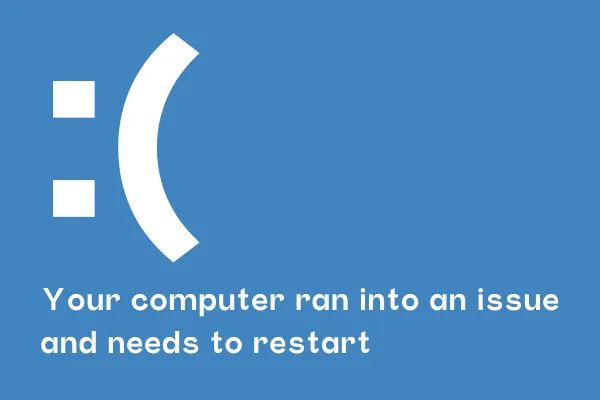Blue screens of death (BSODs) are almost a meme on Windows systems. They can be frustrating and difficult to troubleshoot. BSODs can be caused by a variety of hardware and software issues, so it's important to know how to diagnose and fix them.
What is a blue screen of death?
A blue screen of death (BSOD), also known as a stop code error, is a critical system failure that causes Windows to shut down or restart unexpectedly. BSODs are typically caused by serious problems with hardware or software, and they can be difficult to troubleshoot.
What are the symptoms of a blue screen of death?
The most common symptom of a blue screen of death is a sudden crash of Windows. The computer will typically display a blue screen with white text that provides information about the error. The blue screen may also include a stop code, which is a unique identifier for the error. This may be the most important part of the screen at this point, so hurry up and take a picture of it because it will soon disappear.
How to diagnose a blue screen of death?
The first step in diagnosing a blue screen of death is to determine the stop code. You can usually find the stop code in the text on the blue screen, or you can use the Windows Event Viewer to view the error logs.
Once you have the stop code, you can search online for information about the error. This will help you to determine the likely cause of the BSOD and identify potential solutions.
How to fix a blue screen of death
There are a number of ways to fix a blue screen of death, depending on the underlying cause of the error. Some common solutions include:
Updating drivers: Outdated or corrupted drivers can cause BSODs. Make sure that you have the latest drivers installed for all of your hardware devices, installed from reputable sources like the manufacturer's website.
Running system scans: System scans can help to identify and repair corrupted system files and disk errors. You can use the System File Checker (SFC) and Check Disk (CHKDSK) tools to scan your system for errors.
Removing recently installed software: If you started experiencing BSODs after installing a new piece of software, try uninstalling the software to see if that resolves the issue.
Testing your hardware: If you've tried all of the above solutions and you're still experiencing BSODs, it's possible that there is a problem with your hardware. You can use hardware diagnostic tools to test your components for errors.
How to prevent blue screens of death
There are a number of things you can do to prevent blue screens of death, including:
Keeping your system up to date: Make sure that you have the latest updates installed for Windows and all of your hardware devices.
Using reliable software: Only install software from reputable sources and be careful about downloading software from the internet.
Avoiding overclocking: Overclocking your hardware can make it more prone to failure and BSODs.
Keeping your system clean: Dust buildup can cause your hardware to overheat and fail. Be sure to clean your computer regularly to prevent dust buildup.
If you are experiencing blue screens of death on your Windows system, follow the tips above to diagnose and fix the problem. If you are unable to resolve the issue on your own, you may need to contact a computer technician for assistance.